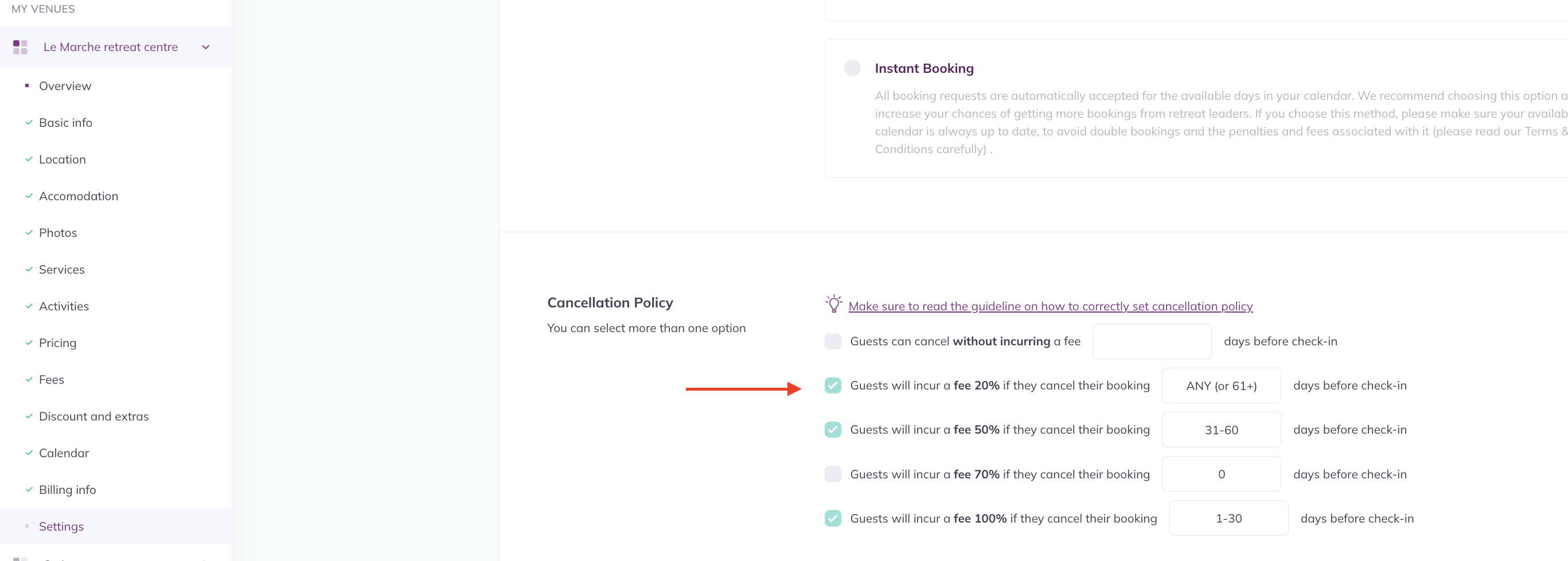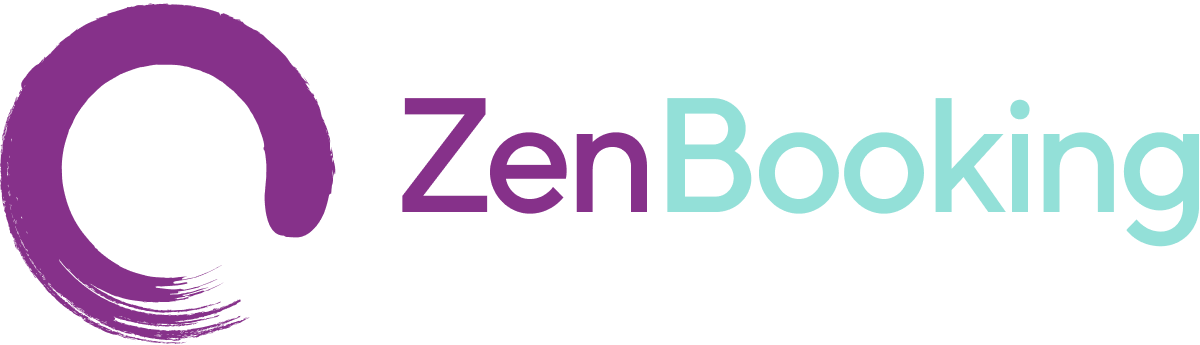Cancelation Policy Set Up
Cancellation Policy
There are several ways to tailor your cancellation policy to best fit your needs. Make sure it is set up correctly and is clear and easy for your clients to understand. The cancellation policy appears on your listing and is included in the booking confirmation sent to clients, so it's crucial to ensure it is accurately set up.
Tips on How to Set the Cancellation Policy
Please note that you can use a range of days, plus a symbol or text.
- Free Cancellation: Providing free cancellation will earn your listing the 'Free Cancellation Badge.' You can designate the days with 'No.+' to signify that cancellations made after this specified day will incur no charges.
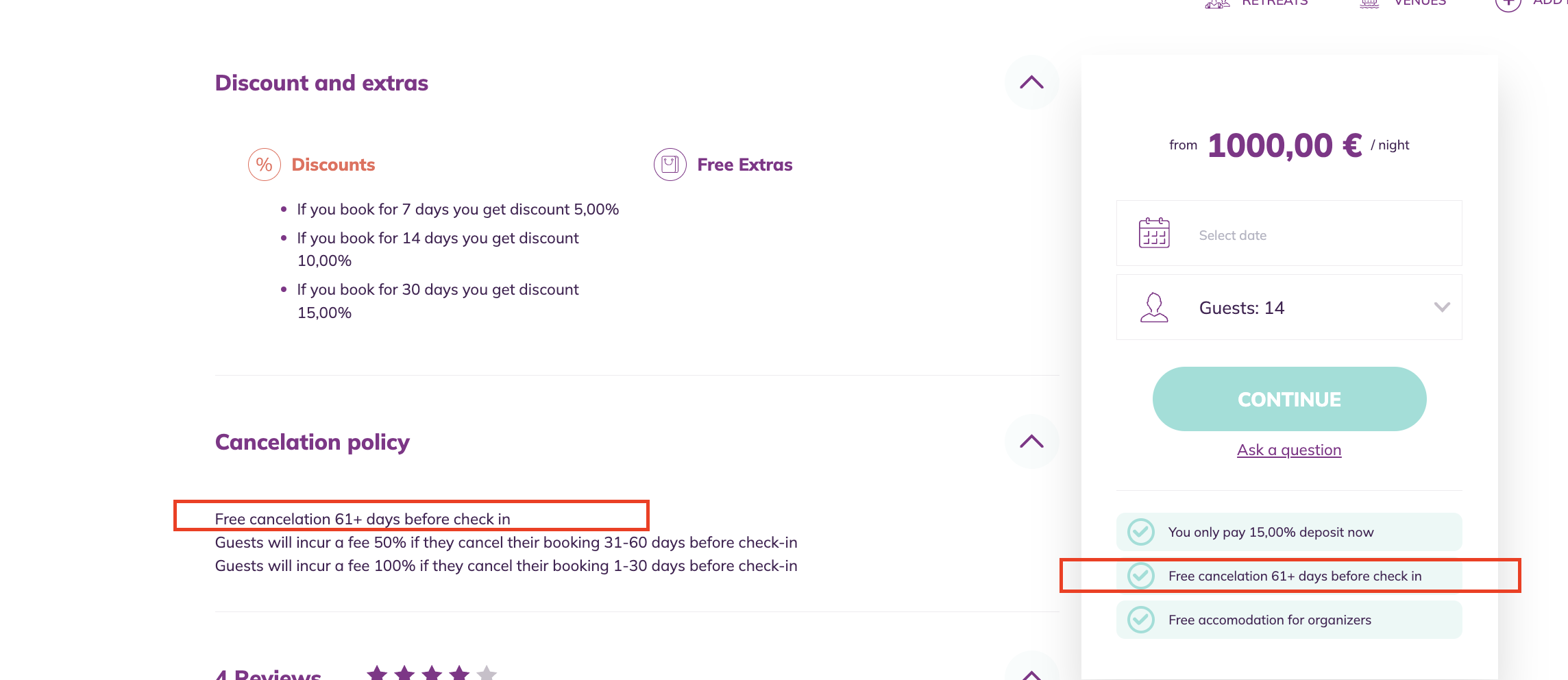
- Specify a Range of Days: You can define a range of days during which the chosen policy will apply, for instance, 30-60 days.
- Text: You are also free to use text, such as "ANY," which would indicate that you always charge, for example, 20% if the booking is cancelled.
- Check Policy Logic:
- Always verify that your selected policy makes sense, ensuring that charges increase as the closing date approaches rather than the other way around.
- Always take into account the deposit payment amount and the date when the full payment will be collected to align with your cancellation settings. Make sure that the collection timing corresponds with the cancellation policy to ensure adequate funds are available to cover any associated fees.
- Ensure the desired policy is selected by ticking the corresponding box. A green checkmark will indicate the chosen policy.
Here is an example of how your cancellation policy setup can look like:
*Please remember, you don't need to select all the alternatives; choose only those that suit you.
1. Please see above how this cancellation set up appears on your listing page with the free cancellation badge.
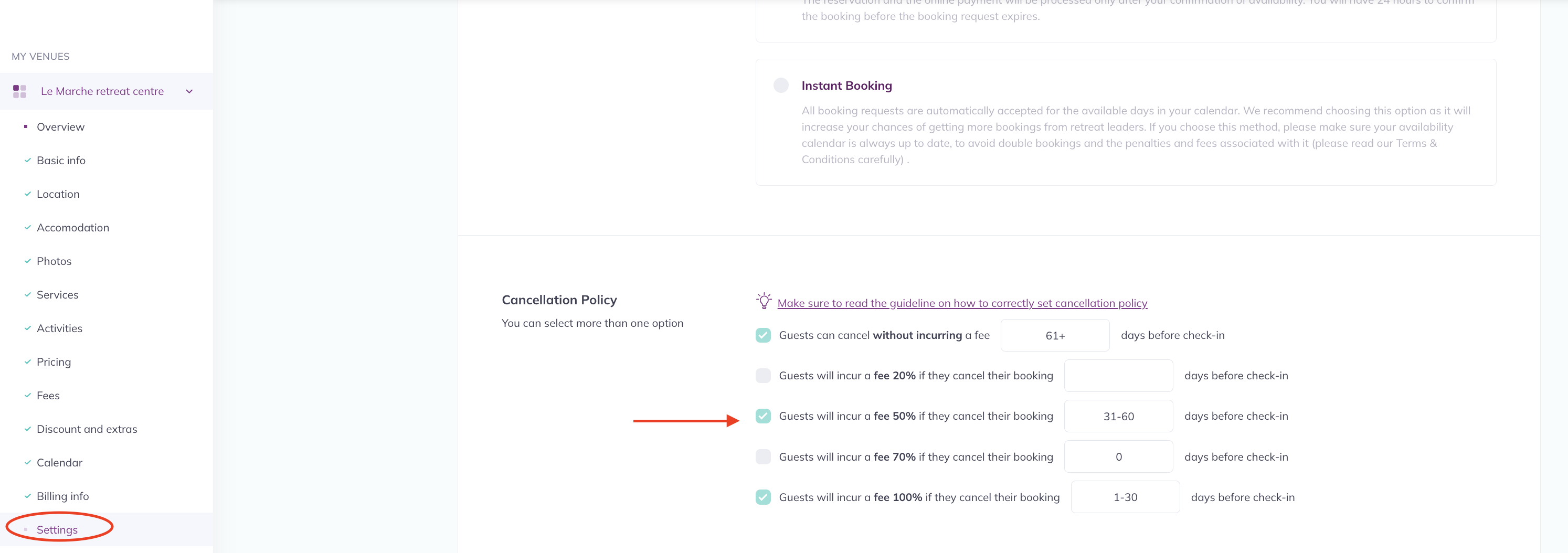
2. Here is an example of how you can set your cancellation policy if you always charge a cancellation fee.